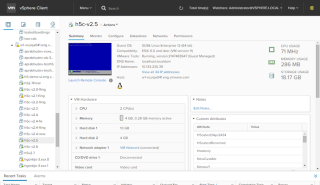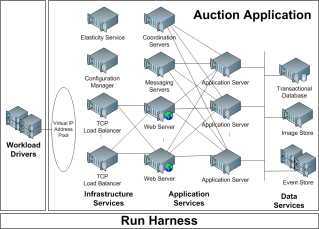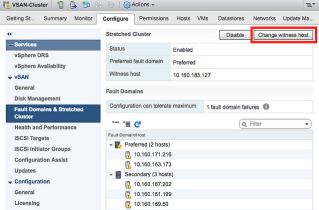A while back we were charged with moving VMs to a new data center while also keeping downtime to a minimum. My team and I came up with a VM Delta Migration process to move a delta of the VM (basically the snapshot) so that we could keep the downtime short. The basic process was to take a snapshot, copy the VM to external media, and power it on. Then that media was shipped to the new DC to import. Once imported and ready, we shut down the VM again, SFTP the snapshot files, imported those into the new VM folder and powered on the VM. Once the VM was powered on and verified working, we were able to remove the snapshot. I’ve documented the process below for anyone that may be wanting to do something similar.
This article details the steps taken to perform the migration of a large VM in multiple parts – Part 1 is a bulk data copy, sent via physical media for large files. Part 2 is an incremental copy, to allow us to keep the VM available during this window. When the VM is imported at its new home, both parts should be combined.
Step 1:
Power off the VM, and create a snapshot.

Step 2:
Browse to the datastore that the VM is located in, and copy all files in the folder to the bulk storage destination. – Delete the VMWare.log files from the destination.

Step 3:
Power the VM back on, and ship the physical media over to the new location.
Step 4:
Once the media has been received, power the VM off again, and copy the following files over to the SFTP server:
- The VMX file
- The NVRAM file
- The 000001.vmdk – Snapshot file
- The –delta.vmdk – Snapshot deltas
Step 5:
At the new data center, copy the files from step 4 to the physical media from step 2. Overwrite any files that are duplicates.
Step 6:
Add all files from the physical media to a datastore, and import the VM using “Add to Inventory” on the .VMX file.
Step 7:
Power the VM online, and once everything is confirmed working, delete the snapshot.
I hope this helps anyone else needing a process to perform a migration of VMs between data centers while keeping downtime to a minimum.
Like this:
Like Loading...